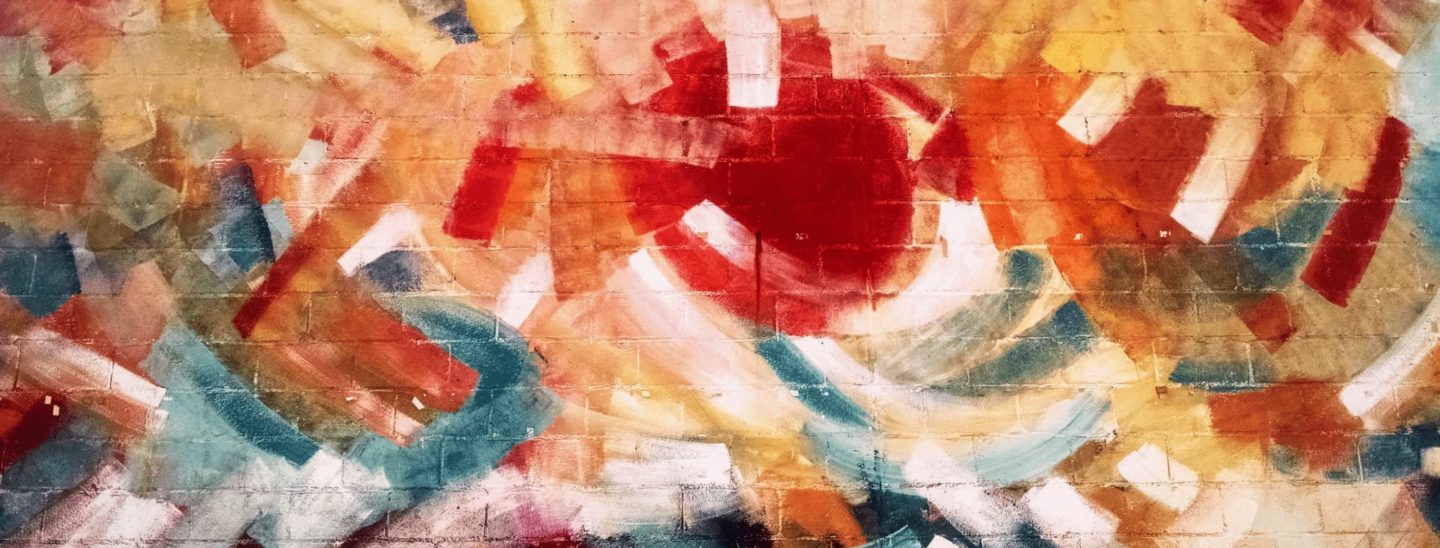Posted March 12, 2021
The Calendar content block can be added on any post or page by clicking the blue ‘Add Content Block’ button on the bottom in the Content Blocks section and selecting ‘Calendar’.
See the example below.
Note: You have to add dates to Productions before events will appear in this block. Learn about the Production post type here.
Calendar Content Block Fields
This content block has three fields.
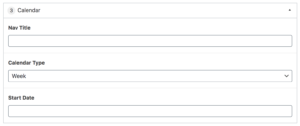
Nav Title is used for in-page navigation. Such as the ‘EXAMPLE’ link in the hero above.
The Calendar Type field determines what your default view will be. This block offers both a week and month view. Users may switch between views at any time, but you select which view they begin with. (Test this by clicking the ‘View Month Calendar’ link below the calendar below.)
The Start Date field sets the starting week or month on the calendar. For example, for the calendar content block below we have set this date to March 8, 2020. If you prefer to have it always start at the current date, just leave this field blank!
Make sure to ‘Update’ the page to save your changes.